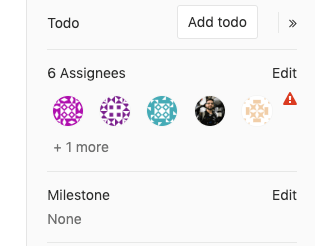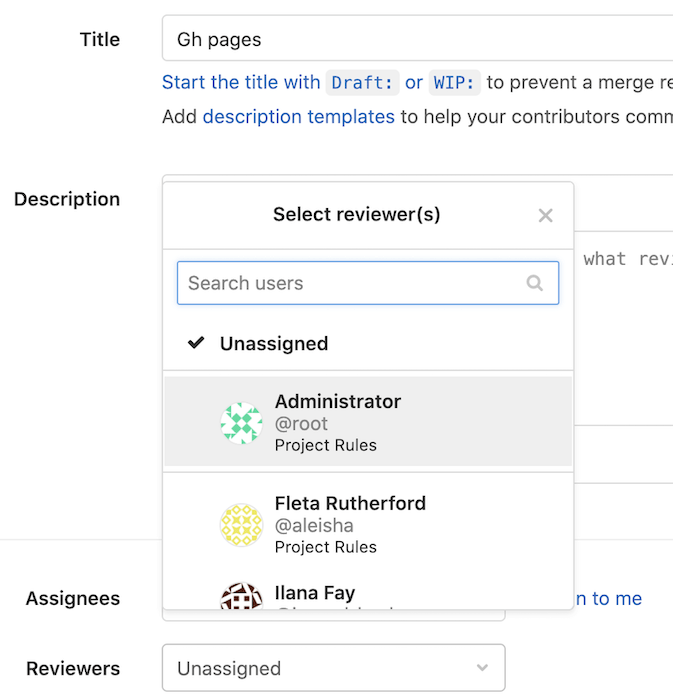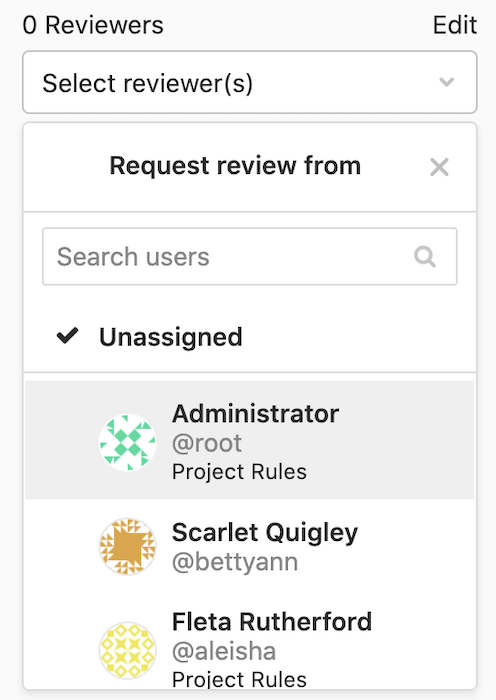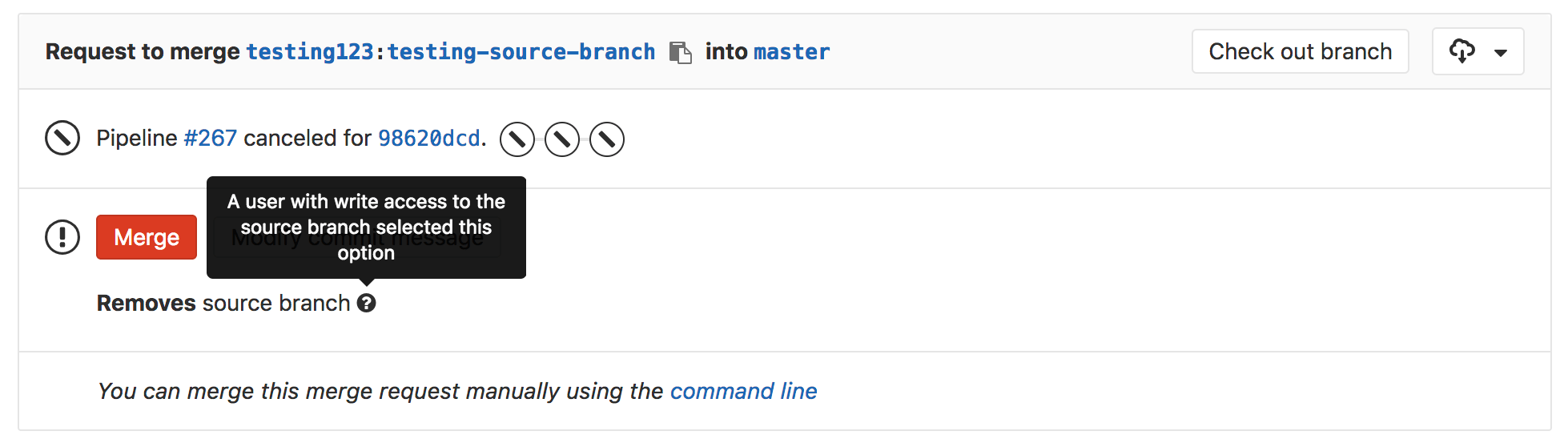Getting started with merge requests (FREE)
A merge request (MR) is the basis of GitLab as a code collaboration and version control.
When working in a Git-based platform, you can use branching strategies to collaborate on code.
A repository is composed by its default branch, which contains the major version of the codebase, from which you create minor branches, also called feature branches, to propose changes to the codebase without introducing them directly into the major version of the codebase.
Branching is especially important when collaborating with others, avoiding changes to be pushed directly to the default branch without prior reviews, tests, and approvals.
When you create a new feature branch, change the files, and push it to GitLab, you have the option to create a merge request, which is essentially a request to merge one branch into another.
The branch you added your changes into is called source branch while the branch you request to merge your changes into is called target branch.
The target branch can be the default or any other branch, depending on the branching strategies you choose.
In a merge request, beyond visualizing the differences between the original content and your proposed changes, you can execute a significant number of tasks before concluding your work and merging the merge request.
You can watch our GitLab Flow video for a quick overview of working with merge requests.
How to create a merge request
Learn the various ways to create a merge request.
What you can do with merge requests
When you start a new merge request, you can immediately include the following options, or add them later by clicking the Edit button on the merge request's page at the top-right side:
- Assign the merge request to a colleague for review. With multiple assignees, you can assign it to more than one person at a time.
- Set a milestone to track time-sensitive changes.
- Add labels to help contextualize and filter your merge requests over time.
- Require approval from your team. (PREMIUM)
- Close issues automatically when they are merged.
- Enable the delete source branch when merge request is accepted option to keep your repository clean.
- Enable the squash commits when merge request is accepted option to combine all the commits into one before merging, thus keep a clean commit history in your repository.
- Set the merge request as a Draft to avoid accidental merges before it is ready.
After you have created the merge request, you can also:
- Discuss your implementation with your team in the merge request thread.
- Perform inline code reviews.
- Add merge request dependencies to restrict it to be merged only when other merge requests have been merged. (PREMIUM)
- Preview continuous integration pipelines on the merge request widget.
- Preview how your changes look directly on your deployed application with Review Apps.
- Allow collaboration on merge requests across forks.
- Perform a Review to create multiple comments on a diff and publish them when you're ready.
- Add code suggestions to change the content of merge requests directly into merge request threads, and easily apply them to the codebase directly from the UI.
- Add a time estimation and the time spent with that merge request with Time Tracking.
Many of these can be set when pushing changes from the command line, with Git push options.
See also other features associated to merge requests.
Assignee
Choose an assignee to designate someone as the person responsible for the first review of the merge request. Open the drop down box to search for the user you wish to assign, and the merge request is added to their assigned merge request list.
Multiple assignees (PREMIUM)
- Introduced in GitLab 11.11.
- Moved to GitLab Premium in 13.9
Multiple people often review merge requests at the same time. GitLab allows you to have multiple assignees for merge requests to indicate everyone that is reviewing or accountable for it.
To assign multiple assignees to a merge request:
- From a merge request, expand the right sidebar and locate the Assignees section.
- Click on Edit and from the dropdown menu, select as many users as you want to assign the merge request to.
Similarly, assignees are removed by deselecting them from the same dropdown menu.
It is also possible to manage multiple assignees:
- When creating a merge request.
- Using quick actions.
Reviewer
- Introduced in GitLab 13.5.
- Feature flag removed in GitLab 13.9.
WARNING: Requesting a code review is an important part of contributing code. However, deciding who should review your code and asking for a review are no easy tasks. Using the "assignee" field for both authors and reviewers makes it hard for others to determine who's doing what on a merge request.
The merge request Reviewers feature enables you to request a review of your work, and see the status of the review. Reviewers help distinguish the roles of the users involved in the merge request. In comparison to an Assignee, who is directly responsible for creating or merging a merge request, a Reviewer is a team member who may only be involved in one aspect of the merge request, such as a peer review.
To request a review of a merge request, expand the Reviewers select box in the right-hand sidebar. Search for the users you want to request a review from. When selected, GitLab creates a to-do list item for each reviewer.
Approval Rule information for Reviewers (PREMIUM)
- Introduced in GitLab 13.8.
- Feature flag removed in GitLab 13.9.
When editing the Reviewers field in a new or existing merge request, GitLab
displays the name of the matching approval rule
below the name of each suggested reviewer. Code Owners are displayed as Codeowner without group detail.
This example shows reviewers and approval rules when creating a new merge request:
This example shows reviewers and approval rules in a merge request sidebar:
Requesting a new review
Introduced in GitLab 13.9.
After a reviewer completes their merge request reviews, the author of the merge request can request a new review from the reviewer:
- If the right sidebar in the merge request is collapsed, click the {chevron-double-lg-left} Expand Sidebar icon to expand it.
- In the Reviewers section, click the Re-request a review icon ({redo}) next to the reviewer's name.
GitLab creates a new to-do item for the reviewer, and sends them a notification email.
Approval status
Introduced in GitLab 13.10.
If a user in the reviewer list has approved the merge request, a green tick symbol is shown to the right of their name.
Merge requests to close issues
If the merge request is being created to resolve an issue, you can add a note in the description which sets it to automatically close the issue when merged.
If the issue is confidential, you may want to use a different workflow for merge requests for confidential issues to prevent confidential information from being exposed.
Deleting the source branch
When creating a merge request, select the Delete source branch when merge request accepted option, and the source branch is deleted when the merge request is merged. To make this option enabled by default for all new merge requests, enable it in the project's settings.
This option is also visible in an existing merge request next to the merge request button and can be selected or deselected before merging. It is only visible to users with Maintainer permissions in the source project.
If the user viewing the merge request does not have the correct permissions to delete the source branch and the source branch is set for deletion, the merge request widget displays the Deletes source branch text.
Branch retargeting on merge (FREE SELF)
- Introduced in GitLab 13.9.
- Deployed behind a feature flag, disabled by default.
- Enabled by default in GitLab 13.10.
- Recommended for production use.
- To use in GitLab self-managed instances, ask a GitLab administrator to disable it. (FREE SELF)
In specific circumstances, GitLab can retarget the destination branch of open merge request, if the destination branch merges while the merge request is open. Merge requests are often chained in this manner, with one merge request depending on another:
-
Merge request 1: merge
feature-alphaintomaster. -
Merge request 2: merge
feature-betaintofeature-alpha.
These merge requests are usually handled in one of these ways:
- Merge request 1 is merged into
masterfirst. Merge request 2 is then retargeted tomaster. - Merge request 2 is merged into
feature-alpha. The updated merge request 1, which now contains the contents offeature-alphaandfeature-beta, is merged intomaster.
GitLab retargets up to four merge requests when their target branch is merged into
master, so you don't need to perform this operation manually. Merge requests from
forks are not retargeted.
The feature today works only on merge. Clicking the Remove source branch button after the merge request was merged will not automatically retarget a merge request. This improvement is tracked as a follow-up.
Recommendations and best practices for merge requests
- When working locally in your branch, add multiple commits and only push when you're done, so GitLab runs only one pipeline for all the commits pushed at once. By doing so, you save pipeline minutes.
- Delete feature branches on merge or after merging them to keep your repository clean.
- Take one thing at a time and ship the smallest changes possible. By doing so, reviews are faster and your changes are less prone to errors.
- Do not use capital letters nor special chars in branch names.
Enable or disable branch retargeting on merge (FREE SELF)
Automatically retargeting merge requests is under development but ready for production use. It is deployed behind a feature flag that is enabled by default. GitLab administrators with access to the GitLab Rails console can opt to disable it.
To enable it:
Feature.enable(:retarget_merge_requests)To disable it:
Feature.disable(:retarget_merge_requests)