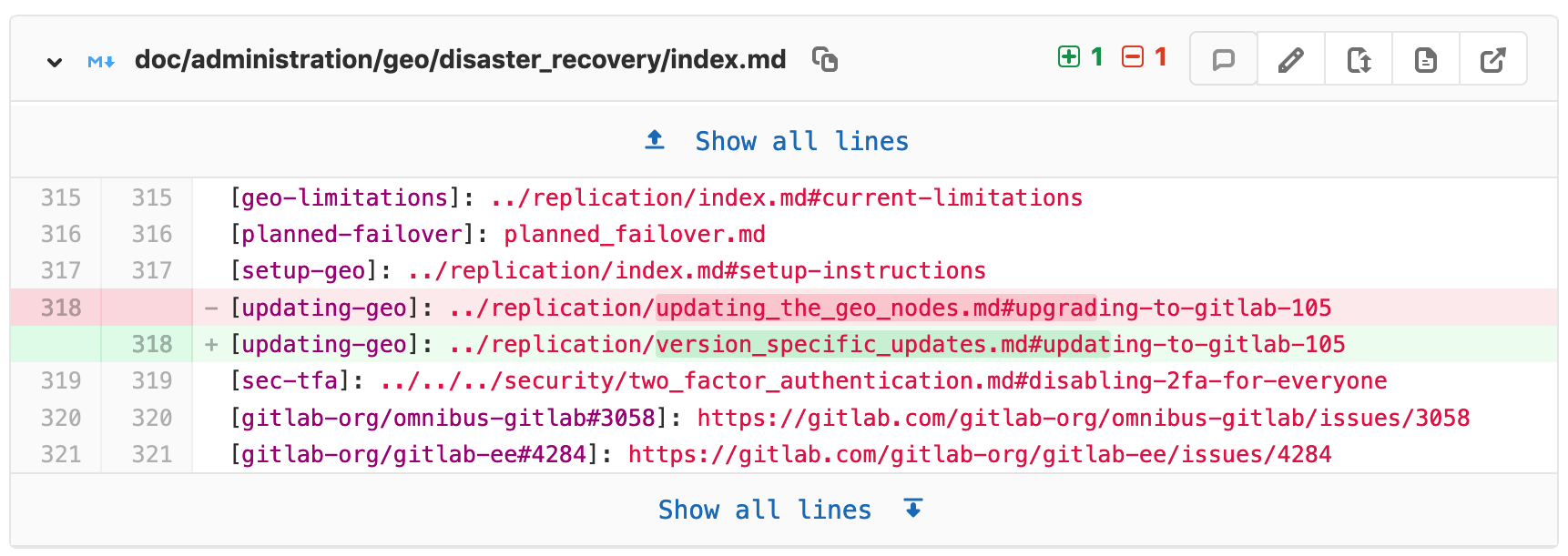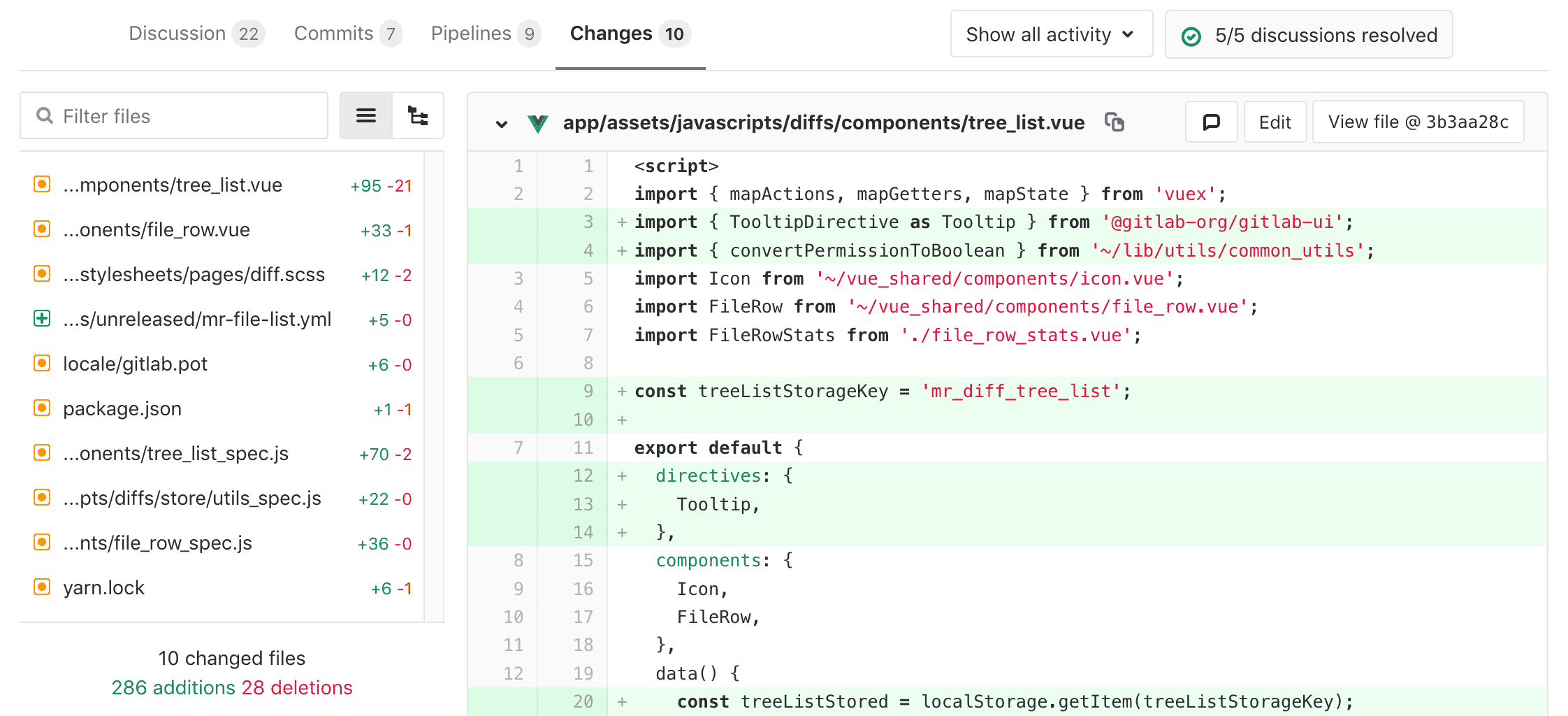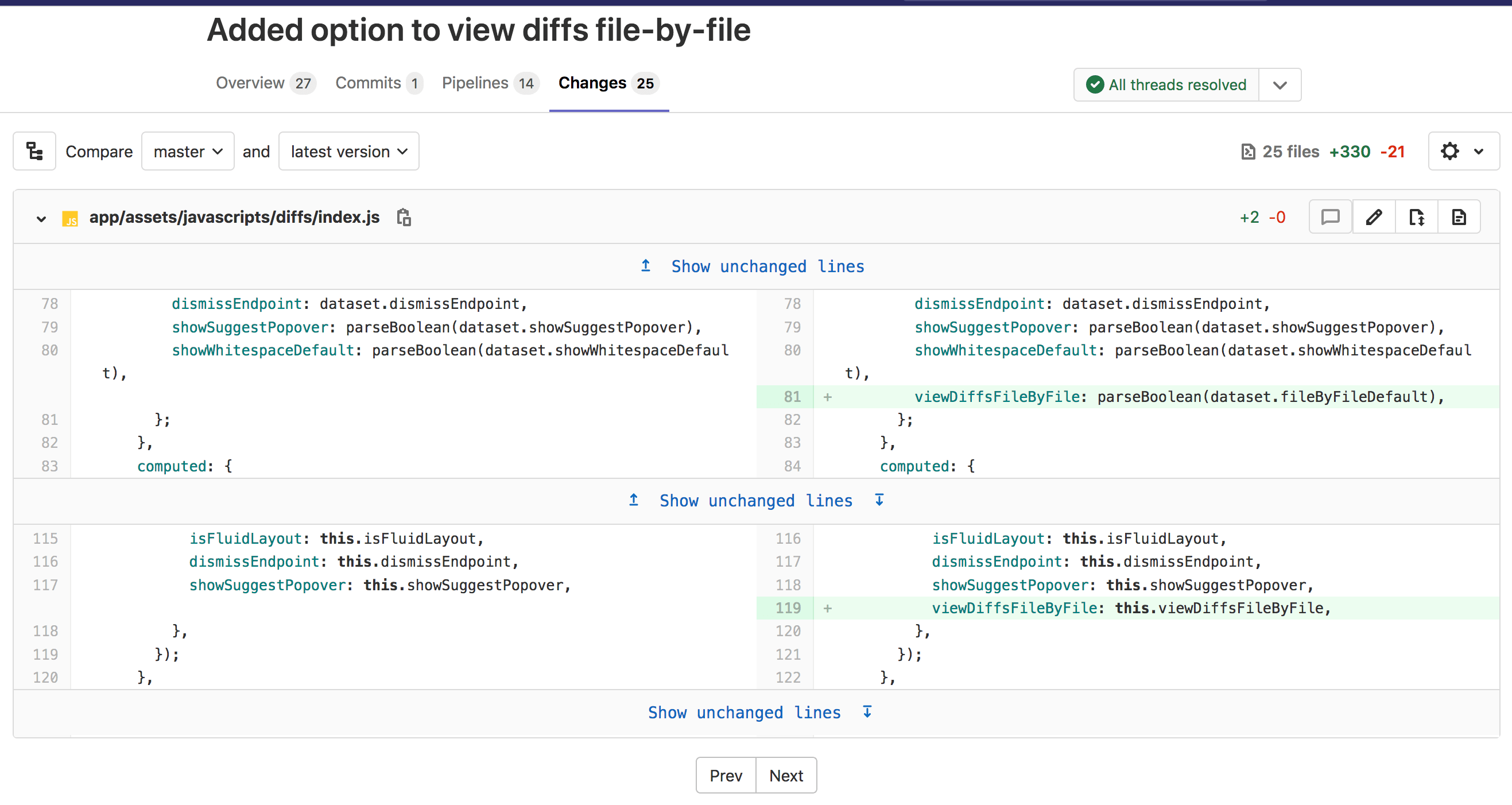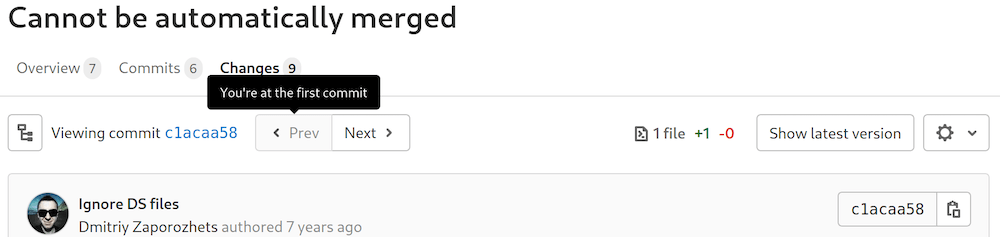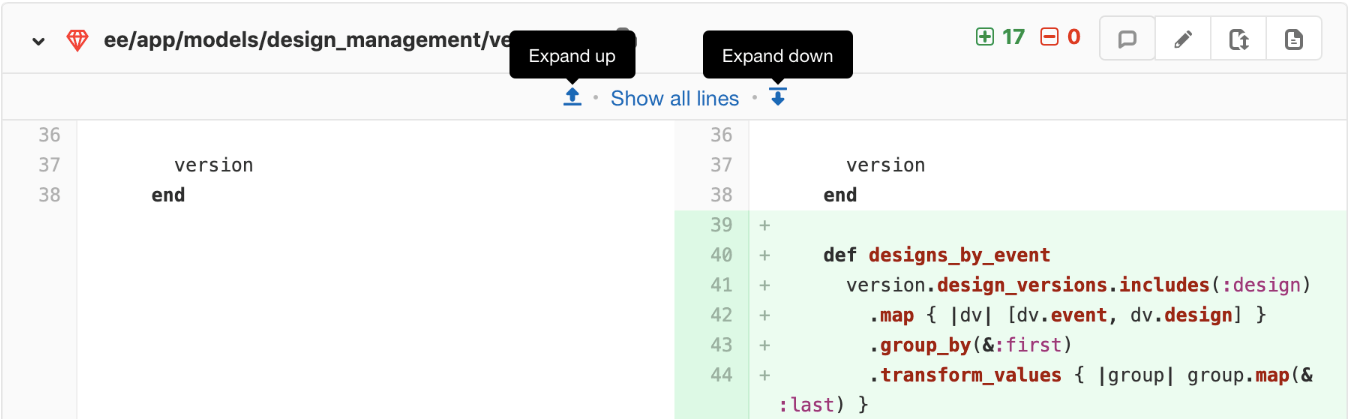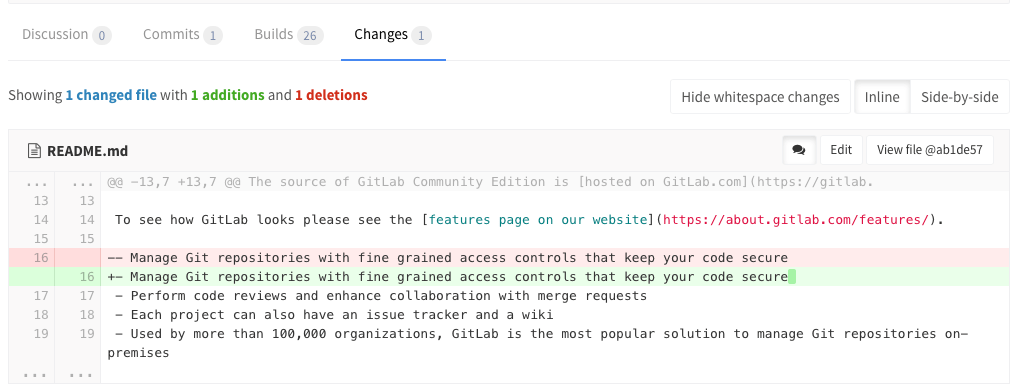Changes tab in merge requests
The Changes tab on a merge request, below the main merge request details and next to the discussion tab, shows the changes to files between branches or commits. This view of changes to a file is also known as a diff. By default, the diff view compares the file in the merge request branch and the file in the target branch.
The diff view includes the following:
- The file's name and path.
- The number of lines added and deleted.
- Buttons for the following options:
- Toggle comments for this file; useful for inline reviews.
- Edit the file in the merge request's branch.
- Show full file, in case you want to look at the changes in context with the rest of the file.
- View file at the current commit.
- Preview the changes with Review Apps.
- The changed lines, with the specific changes highlighted.
Merge request diff file navigation
When reviewing changes in the Changes tab, the diff can be navigated using the file tree or file list. As you scroll through large diffs with many changes, you can quickly jump to any changed file using the file tree or file list.
Collapsed files in the Changes view
Introduced in GitLab 13.4.
When you review changes in the Changes tab, files with a large number of changes are collapsed to improve performance. When files are collapsed, a warning appears at the top of the changes. Select Expand file on any file to view the changes for that file.
File-by-file diff navigation
- Introduced in GitLab 13.2.
- Feature flag removed in GitLab 13.7.
For larger merge requests, consider reviewing one file at a time. To enable this feature:
- In the top-right corner, select your avatar.
- Select Preferences.
- Scroll to the Behavior section and select Show one file at a time on merge request's Changes tab.
- Select Save changes.
After you enable this setting, GitLab displays only one file at a time in the Changes tab when you review merge requests. You can select Prev and Next to view other changed files.
In GitLab 13.7 and later, if you want to change this behavior, you can do so from your User preferences (as explained above) or directly in a merge request:
- Go to the merge request's Changes tab.
- Select the cog icon ({settings}) to reveal the merge request's settings dropdown.
- Select or clear the checkbox Show one file at a time to change the setting accordingly.
This change overrides the choice you made in your user preferences and persists until you clear your browser's cookies or change this behavior again.
Merge requests commit navigation
Introduced in GitLab 13.0.
To seamlessly navigate among commits in a merge request:
-
Select the Commits tab.
-
Select a commit to open it in the single-commit view.
-
Navigate through the commits by either:
- Selecting Prev and Next buttons below the tab buttons.
- Using the X and C keyboard shortcuts.
Incrementally expand merge request diffs
By default, the diff shows only the parts of a file which are changed. To view more unchanged lines above or below a change select the Expand up or Expand down icons. You can also select Show unchanged lines to expand the entire file.
In GitLab versions 13.1 and later, when viewing a merge request's Changes tab, if a certain file was only renamed, you can expand it to see the entire content by selecting Show file contents.
Ignore whitespace changes in Merge Request diff view
If you select the Hide whitespace changes button, you can see the diff without whitespace changes (if there are any). This is also working when on a specific commit page.
NOTE:
You can append ?w=1 while on the diffs page of a merge request to ignore any
whitespace changes.
Mark files as viewed
- Introduced in GitLab 13.9.
- Deployed behind a feature flag, enabled by default.
- Enabled on GitLab.com.
- Recommended for production use.
- For GitLab self-managed instances, GitLab administrators can opt to disable it. (FREE SELF)
When reviewing a merge request with many files multiple times, it may be useful to the reviewer to focus on new changes and ignore the files that they have already reviewed and don't want to see anymore unless they are changed again.
To mark a file as viewed:
- Go to the merge request's Diffs tab.
- On the right-top of the file, locate the Viewed checkbox.
- Select it to mark the file as viewed.
Once checked, the file remains marked for that reviewer unless there are newly introduced changes to its content or the checkbox is unchecked.
Enable or disable file views (FREE SELF)
The file view feature is under development but ready for production use. It is deployed behind a feature flag that is enabled by default. GitLab administrators with access to the GitLab Rails console can opt to enable it for your instance.
To enable it:
Feature.enable(:local_file_reviews)To disable it:
Feature.disable(:local_file_reviews)