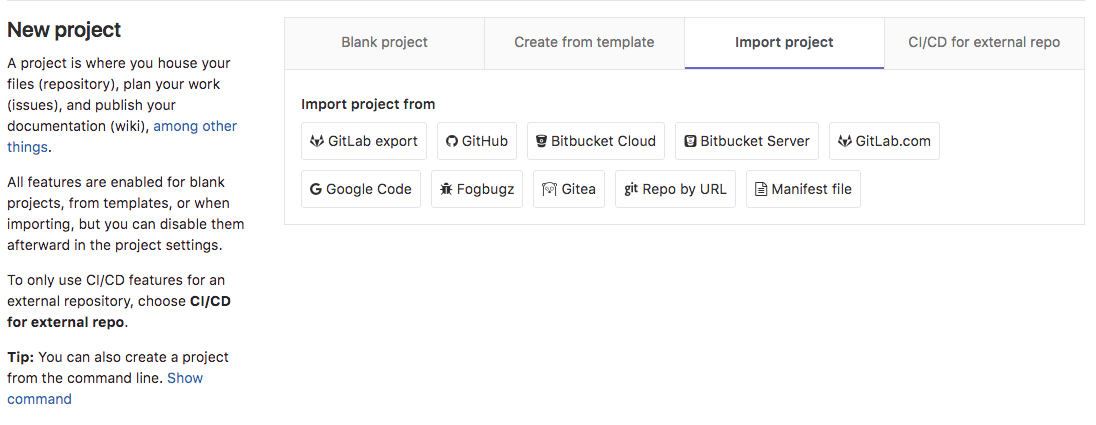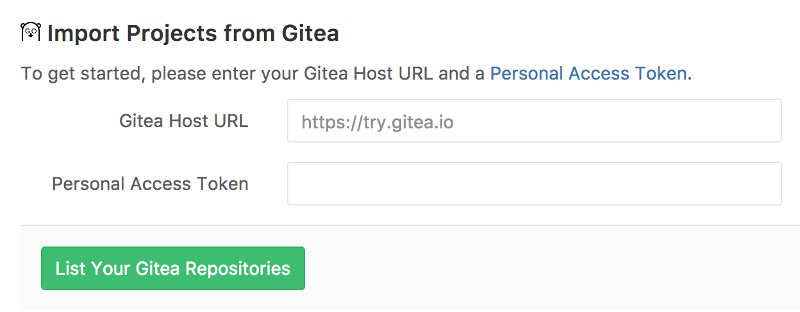Import your project from Gitea to GitLab
Import your projects from Gitea to GitLab with minimal effort.
NOTE:
This requires Gitea v1.0.0 or newer.
The Gitea importer can import:
- Repository description (GitLab 8.15+)
- Git repository data (GitLab 8.15+)
- Issues (GitLab 8.15+)
- Pull requests (GitLab 8.15+)
- Milestones (GitLab 8.15+)
- Labels (GitLab 8.15+)
When importing, repository public access is retained. If a repository is private in Gitea, it's created as private in GitLab as well.
How it works
Since Gitea is currently not an OAuth provider, author/assignee cannot be mapped to users in your GitLab instance. This means that the project creator (most of the times the current user that started the import process) is set as the author, but a reference on the issue about the original Gitea author is kept.
The importer creates any new namespaces (groups) if they don't exist or in the case the namespace is taken, the repository is imported under the user's namespace that started the import process.
Import your Gitea repositories
The importer page is visible when you create a new project.
Click the Gitea link and the import authorization process starts.
Authorize access to your repositories using a personal access token
With this method, you perform a one-off authorization with Gitea to grant GitLab access your repositories:
- Go to
https://your-gitea-instance/user/settings/applications(replaceyour-gitea-instancewith the host of your Gitea instance). - Click Generate New Token.
- Enter a token description.
- Click Generate Token.
- Copy the token hash.
- Go back to GitLab and provide the token to the Gitea importer.
- Hit the List Your Gitea Repositories button and wait while GitLab reads your repositories' information. Once done, you are taken to the importer page to select the repositories to import.
Select which repositories to import
After you've authorized access to your Gitea repositories, you are redirected to the Gitea importer page.
From there, you can see the import statuses of your Gitea repositories.
- Those that are being imported show a started status,
- those already successfully imported are green with a done status,
- whereas those that are not yet imported have an Import button on the right side of the table.
You also can:
- Import all your Gitea projects in one go by hitting Import all projects in the upper left corner.
- Filter projects by name. If filter is applied, hitting Import all projects only imports matched projects.
You can also choose a different name for the project and a different namespace, if you have the privileges to do so.