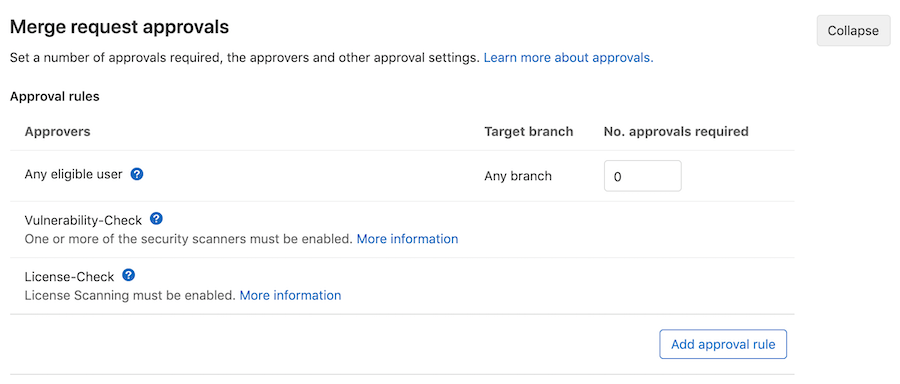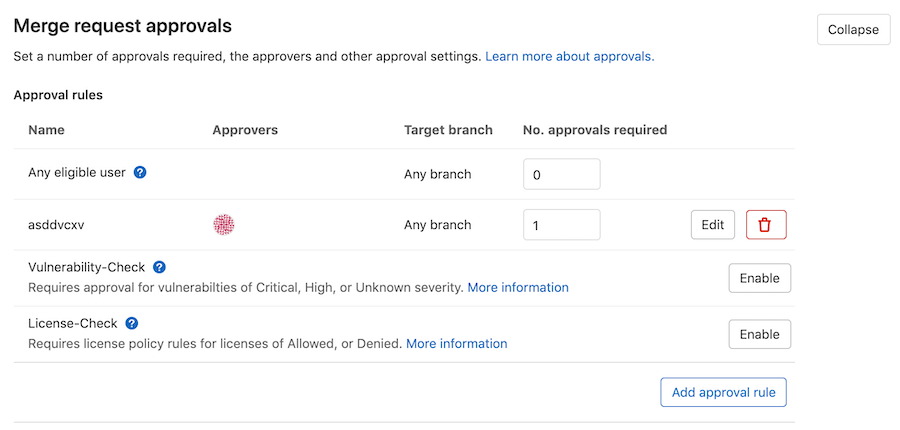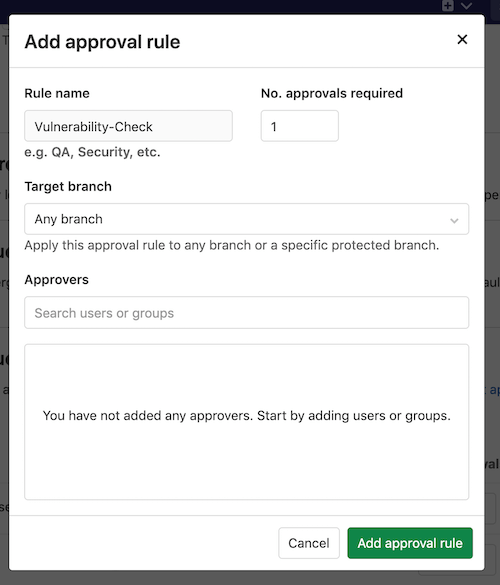Application security (ULTIMATE)
GitLab can check your application for security vulnerabilities including:
- Unauthorized access.
- Data leaks.
- Denial of service attacks.
Statistics and details on vulnerabilities are included in the merge request. Providing actionable information before changes are merged enables you to be proactive.
GitLab also provides high-level statistics of vulnerabilities across projects and groups:
- The Security Dashboard provides a high-level view of vulnerabilities detected in your projects, pipeline, and groups.
- The Threat Monitoring page provides runtime security metrics for application environments. With the information provided, you can immediately begin risk analysis and remediation.
For an overview of GitLab application security, see Shifting Security Left.
Security scanning tools
GitLab uses the following tools to scan and report known vulnerabilities found in your project.
| Secure scanning tool | Description |
|---|---|
| Container Scanning (ULTIMATE) | Scan Docker containers for known vulnerabilities. |
| Dependency List (ULTIMATE) | View your project's dependencies and their known vulnerabilities. |
| Dependency Scanning (ULTIMATE) | Analyze your dependencies for known vulnerabilities. |
| Dynamic Application Security Testing (DAST) (ULTIMATE) | Analyze running web applications for known vulnerabilities. |
| DAST API (ULTIMATE) | Analyze running web APIs for known vulnerabilities. |
| API fuzzing (ULTIMATE) | Find unknown bugs and vulnerabilities in web APIs with fuzzing. |
| Secret Detection | Analyze Git history for leaked secrets. |
| Security Dashboard (ULTIMATE) | View vulnerabilities in all your projects and groups. |
| Static Application Security Testing (SAST) | Analyze source code for known vulnerabilities. |
| Coverage fuzzing (ULTIMATE) | Find unknown bugs and vulnerabilities with coverage-guided fuzzing. |
Security scanning with Auto DevOps
To enable all GitLab Security scanning tools, with default settings, enable Auto DevOps:
- Auto SAST
- Auto Secret Detection
- Auto DAST
- Auto Dependency Scanning
- Auto License Compliance
- Auto Container Scanning
While you cannot directly customize Auto DevOps, you can include the Auto DevOps template in your project's .gitlab-ci.yml file.
Security scanning without Auto DevOps
To enable all GitLab security scanning tools, with the option of customizing settings, add the
GitLab CI/CD templates to your .gitlab-ci.yml file.
To enable Static Application Security Testing, Dependency Scanning, License Scanning, and Secret Detection, add:
include:
- template: Security/Dependency-Scanning.gitlab-ci.yml
- template: Security/License-Scanning.gitlab-ci.yml
- template: Security/SAST.gitlab-ci.yml
- template: Security/Secret-Detection.gitlab-ci.ymlTo enable Dynamic Application Security Testing (DAST) scanning, add the following to your
.gitlab-ci.yml. Replace https://staging.example.com with a staging server's web address:
include:
- template: Security/DAST.gitlab-ci.yml
variables:
DAST_WEBSITE: https://staging.example.comFor more details about each of the security scanning tools, see their respective documentation sections.
Override the default registry base address
By default, GitLab security scanners use registry.gitlab.com/gitlab-org/security-products/analyzers as the
base address for Docker images. You can override this globally by setting the CI/CD variable
SECURE_ANALYZERS_PREFIX to another location. Note that this affects all scanners at once.
Use security scanning tools with Pipelines for Merge Requests
By default, the application security jobs are configured to run for branch pipelines only.
To use them with pipelines for merge requests,
you may need to override the default rules: configuration to add:
rules:
- if: $CI_PIPELINE_SOURCE == "merge_request_event"Default behavior of GitLab security scanning tools
Secure jobs in your pipeline
If you add the security scanning jobs as described in Security scanning with Auto DevOps or Security scanning without Auto DevOps to your .gitlab-ci.yml each added security scanning tool behave as described below.
For each compatible analyzer, a job is created in the test, dast or fuzz stage of your pipeline and runs on the next new branch pipeline. Features such as the Security Dashboard, Vulnerability Report, and Dependency List that rely on this scan data only show results from pipelines on the default branch. Please note that one tool may use many analyzers.
Our language and package manager specific jobs attempt to assess which analyzer(s) they should run for your project so that you can do less configuration.
If you want to override this to increase the pipeline speed you may choose which analyzers to exclude if you know they are not applicable (languages or package managers not contained in your project) by following variable customization directions for that specific tool.
Secure job status
Jobs pass if they are able to complete a scan. A pass result does NOT indicate if they did, or did not, identify findings. The only exception is coverage fuzzing, which fails if it identifies findings.
Jobs fail if they are unable to complete a scan. You can view the pipeline logs for more information.
All jobs are permitted to fail by default. This means that if they fail it do not fail the pipeline.
If you want to prevent vulnerabilities from being merged, you should do this by adding Security Approvals in Merge Requests which prevents unknown, high or critical findings from being merged without an approval from a specific group of people that you choose.
We do not recommend changing the job allow_failure setting as that fails the entire pipeline.
JSON Artifact
The artifact generated by the secure analyzer contains all findings it discovers on the target branch, regardless of whether they were previously found, dismissed, or completely new (it puts in everything that it finds).
View security scan information in merge requests (FREE)
- Introduced in GitLab Free 13.5.
- Made available in all tiers in 13.6.
- Report download dropdown added in 13.7.
- Feature flag removed in GitLab 13.9.
All tiers
Merge requests which have run security scans let you know that the generated reports are available to download. To download a report, click on the Download results dropdown, and select the desired report.
Ultimate
A merge request contains a security widget which displays a summary of the NEW results. New results are determined by comparing the current findings against existing findings in the target (default) branch (if there are prior findings).
We recommended you run a scan of the default branch before enabling feature branch scans for your developers. Otherwise, there is no base for comparison and all feature branches display the full scan results in the merge request security widget.
The merge request security widget displays only a subset of the vulnerabilities in the generated JSON artifact because it contains both NEW and EXISTING findings.
From the merge request security widget, select Expand to unfold the widget, displaying any new and no longer detected (removed) findings by scan type. Select View Full Report to go directly to the Security tab in the latest branch pipeline.
View security scan information in the pipeline Security tab
A pipeline's security tab lists all findings in the current branch. It includes new findings introduced by this branch and existing vulnerabilities that were already present when the branch was created. These results likely do not match the findings displayed in the Merge Request security widget as those do not include the existing vulnerabilities (with the exception of showing any existing vulnerabilities that are no longer detected in the feature branch).
For more details, see security tab.
View security scan information in the Security Dashboard
The Security Dashboard show vulnerabilities present in a project's default branch. Data is updated every 24 hours. Vulnerability count updates resulting from any feature branches introducing new vulnerabilities that are merged to default are included after the daily data refresh.
For more details, see Security Dashboard.
View security scan information in the Vulnerability Report
The vulnerability report shows the results of the last completed pipeline on the default branch. It is updated on every pipeline completion. All detected vulnerabilities are shown as well as any previous ones that are no longer detected in the latest scan. Vulnerabilities that are no longer detected may have been remediated or otherwise removed and can be marked as Resolved after proper verification. Vulnerabilities that are no longer detected are denoted with an icon for filtering and review.
By default, the vulnerability report does not show vulnerabilities of dismissed or resolved status so you can focus on open vulnerabilities. You can change the Status filter to see these.
Read more about the Vulnerability report.
Security approvals in merge requests
Introduced in GitLab Ultimate 12.2.
Merge Request Approvals can be configured to require approval from a member of your security team when a merge request would introduce one of the following security issues:
- A security vulnerability
- A software license compliance violation
The security vulnerability threshold is defined as high, critical, or unknown severity. The
Vulnerability-Check approver group must approve merge requests that contain vulnerabilities.
When GitLab can assess vulnerability severity, the rating can be one of the following:
unknownlowmediumhighcritical
The rating unknown indicates that the underlying scanner doesn't contain or provide a severity
rating.
Enabling Security Approvals within a project
To enable the Vulnerability-Check or License-Check Security Approvals, a project approval rule
must be created. A security scanner job must be enabled for
Vulnerability-Check, and a license scanning
job must be enabled for License-Check. When the proper jobs aren't configured, the following
appears:
If at least one security scanner is enabled, you can enable the Vulnerability-Check approval rule. If a license scanning job is enabled, you can enable the License-Check rule.
For this approval group, you must set the number of approvals required to greater than zero. You must have Maintainer or Owner permissions to manage approval rules.
Follow these steps to enable Vulnerability-Check:
- Navigate to your project's Settings > General and expand Merge request approvals.
- Click Enable, or Edit.
- Add or change the Rule name to
Vulnerability-Check(case sensitive).
Once this group is added to your project, the approval rule is enabled for all merge requests.
Any code changes cause the approvals required to reset.
An approval is required when the latest security report in a merge request:
- Contains a vulnerability of
high,critical, orunknownseverity that is not present in the target branch. Note that approval is still required for dismissed vulnerabilities. - Is not generated during pipeline execution.
An approval is optional when the security report:
- Contains no new vulnerabilities when compared to the target branch.
- Contains only new vulnerabilities of
lowormediumseverity.
Enabling License Approvals within a project
Introduced in GitLab Ultimate 12.3.
License-Check is a security approval rule
you can enable to allow an individual or group to approve a merge request that contains a denied
license. For instructions on enabling this rule, see
Enabling license approvals within a project.
Working in an offline environment
It is possible to run most of the GitLab security scanners when not connected to the internet, in what is sometimes known as an offline, limited connectivity, Local Area Network (LAN), Intranet, or "air-gap" environment.
Read how to operate the Secure scanners in an offline environment.
Using private Maven repositories
If you have a private Apache Maven repository that requires login credentials,
you can use the MAVEN_CLI_OPTS CI/CD variable
to pass a username and password. You can set it under your project's settings
so that your credentials aren't exposed in .gitlab-ci.yml.
If the username is myuser and the password is verysecret then you would
set the following variable
under your project's settings:
| Type | Key | Value |
|---|---|---|
| Variable | MAVEN_CLI_OPTS |
--settings mysettings.xml -Drepository.password=verysecret -Drepository.user=myuser |
<!-- mysettings.xml -->
<settings>
...
<servers>
<server>
<id>private_server</id>
<username>${private.username}</username>
<password>${private.password}</password>
</server>
</servers>
</settings>Outdated security reports
Introduced in GitLab 12.7.
When a security report generated for a merge request becomes outdated, the merge request shows a warning message in the security widget and prompts you to take an appropriate action.
This can happen in two scenarios:
Source branch is behind the target branch
This means the most recent common ancestor commit between the target branch and the source branch is not the most recent commit on the target branch. This is by far the most common situation.
In this case you must rebase or merge to incorporate the changes from the target branch.
Target branch security report is out of date
This can happen for many reasons, including failed jobs or new advisories. When the merge request shows that a security report is out of date, you must run a new pipeline on the target branch. You can do it quickly by following the hyperlink given to run a new pipeline.
DAST On-Demand Scans
If you don’t want scans running in your normal DevOps process you can use on-demand scans instead. For more details, see on-demand scans. This feature is only available for DAST. If you run an on-demand scan against the default branch, it is reported as a "successful pipeline" and these results are included in the security dashboard and vulnerability report.
Security report validation
Introduced in GitLab 13.11.
As of GitLab 13.11, we've introduced the optional validation of the security report artifacts based on the report schemas. If you enable validation, GitLab validates the report artifacts before ingesting the vulnerabilities. This prevents ingesting broken vulnerability data into the database.
Enable security report validation
To enable report artifacts validation, set the VALIDATE_SCHEMA environment variable to "true" for the jobs in the .gitlab-ci.yml file.
For example, the configuration below enables validation for only the sast job:
include:
- template: Security/Dependency-Scanning.gitlab-ci.yml
- template: Security/License-Scanning.gitlab-ci.yml
- template: Security/SAST.gitlab-ci.yml
- template: Security/Secret-Detection.gitlab-ci.yml
stages:
- security-scan
dependency_scanning:
stage: security-scan
license_scanning:
stage: security-scan
sast:
stage: security-scan
variables:
VALIDATE_SCHEMA: "true"
.secret-analyzer:
stage: security-scanInteracting with findings and vulnerabilities
There are a variety of locations and ways to interact with the results of the security scanning tools:
- Scan information in merge requests
- Project Security Dashboard
- Security pipeline tab
- Group Security Dashboard
- Security Center
- Vulnerability Report
- Vulnerability Pages
- Dependency List
For more details about which findings or vulnerabilities you can view in each of those locations, select the respective link. Each page details the ways in which you can interact with the findings and vulnerabilities. As an example, in most cases findings start out as detected status. You have the option to:
- Change the status.
- Create an issue.
- Link it to an existing issue.
- In some cases, apply an automatic remediation for a vulnerability.
Troubleshooting
Getting error message sast job: stage parameter should be [some stage name here]
When including a .gitlab-ci.yml template
like SAST.gitlab-ci.yml,
the following error may occur, depending on your GitLab CI/CD configuration:
Found errors in your .gitlab-ci.yml:
* sast job: stage parameter should be unit-testsThis error appears when the included job's stage (named test) isn't declared in .gitlab-ci.yml.
To fix this issue, you can either:
-
Add a
teststage in your.gitlab-ci.yml. -
Override the default stage of each security job. For example, to use a pre-defined stage name
unit-tests:include: - template: Security/Dependency-Scanning.gitlab-ci.yml - template: Security/License-Scanning.gitlab-ci.yml - template: Security/SAST.gitlab-ci.yml - template: Security/Secret-Detection.gitlab-ci.yml stages: - unit-tests dependency_scanning: stage: unit-tests license_scanning: stage: unit-tests sast: stage: unit-tests .secret-analyzer: stage: unit-tests
Learn more on overriding SAST jobs. All the security scanning tools define their stage, so this error can occur with all of them.
Getting warning messages … report.json: no matching files
This is often followed by the error No files to upload,
and preceded by other errors or warnings that indicate why the JSON report wasn't generated. Please
check the entire job log for such messages. If you don't find these messages, retry the failed job
after setting SECURE_LOG_LEVEL: "debug" as a
custom CI/CD variable.
This provides useful information to investigate further.
Getting error message sast job: config key may not be used with 'rules': only/except
When including a .gitlab-ci.yml template
like SAST.gitlab-ci.yml,
the following error may occur, depending on your GitLab CI/CD configuration:
Found errors in your .gitlab-ci.yml:
jobs:sast config key may not be used with `rules`: only/exceptThis error appears when the included job's rules configuration has been overridden
with the deprecated only or except syntax.
To fix this issue, you must either:
-
Transition your
only/exceptsyntax torules. - (Temporarily) Pin your templates to the deprecated versions
Learn more on overriding SAST jobs.
Transitioning your only/except syntax to rules
When overriding the template to control job execution, previous instances of
only or except are no longer compatible
and must be transitioned to the rules syntax.
If your override is aimed at limiting jobs to only run on master, the previous syntax
would look similar to:
include:
- template: Security/SAST.gitlab-ci.yml
# Ensure that the scanning is only executed on master or merge requests
spotbugs-sast:
only:
refs:
- master
- merge_requestsTo transition the above configuration to the new rules syntax, the override
would be written as follows:
include:
- template: Security/SAST.gitlab-ci.yml
# Ensure that the scanning is only executed on master or merge requests
spotbugs-sast:
rules:
- if: $CI_COMMIT_BRANCH == "master"
- if: $CI_MERGE_REQUEST_IDIf your override is aimed at limiting jobs to only run on branches, not tags, it would look similar to:
include:
- template: Security/SAST.gitlab-ci.yml
# Ensure that the scanning is not executed on tags
spotbugs-sast:
except:
- tagsTo transition to the new rules syntax, the override would be rewritten as:
include:
- template: Security/SAST.gitlab-ci.yml
# Ensure that the scanning is not executed on tags
spotbugs-sast:
rules:
- if: $CI_COMMIT_TAG == nullLearn more on the usage of rules.
Pin your templates to the deprecated versions
To ensure the latest support, we strongly recommend that you migrate to rules.
If you're unable to immediately update your CI configuration, there are several workarounds that involve pinning to the previous template versions, for example:
include:
remote: 'https://gitlab.com/gitlab-org/gitlab/-/raw/12-10-stable-ee/lib/gitlab/ci/templates/Security/SAST.gitlab-ci.yml'Additionally, we provide a dedicated project containing the versioned legacy templates. This can be useful for offline setups or anyone wishing to use Auto DevOps.
Instructions are available in the legacy template project.
Vulnerabilities are found, but the job succeeds. How can I have a pipeline fail instead?
This is the current default behavior, because the job's status indicates success or failure of the analyzer itself. Analyzer results are displayed in the job logs, Merge Request widget or Security Dashboard.
Error: job is used for configuration only, and its script should not be executed
Changes made in GitLab 13.4
to the Security/Dependency-Scanning.gitlab-ci.yml and Security/SAST.gitlab-ci.yml
templates mean that if you enable the sast or dependency_scanning jobs by setting the rules attribute,
they will fail with the error (job) is used for configuration only, and its script should not be executed.
The sast or dependency_scanning stanzas can be used to make changes to all SAST or Dependency Scanning,
such as changing variables or the stage, but they cannot be used to define shared rules.
There is an issue open to improve extendability. Please upvote the issue to help with prioritization, and contributions are welcomed.