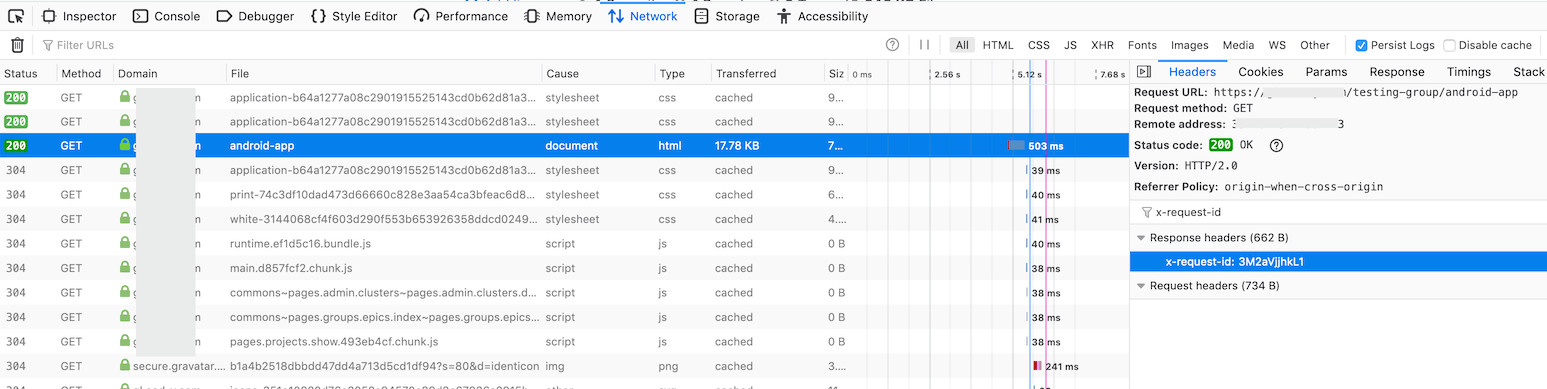Finding relevant log entries with a correlation ID
In GitLab 11.6 and later, a unique request tracking ID, known as the "correlation ID" has been logged by the GitLab instance for most requests. Each individual request to GitLab gets its own correlation ID, which then gets logged in each GitLab component's logs for that request. This makes it easier to trace behavior in a distributed system. Without this ID it can be difficult or impossible to match correlating log entries.
Identify the correlation ID for a request
The correlation ID is logged in structured logs under the key correlation_id
and in all response headers GitLab sends under the header x-request-id.
You can find your correlation ID by searching in either place.
Getting the correlation ID in your browser
You can use your browser's developer tools to monitor and inspect network activity with the site that you're visiting. See the links below for network monitoring documentation for some popular browsers.
- Network Monitor - Firefox Developer Tools
- Inspect Network Activity In Chrome DevTools
- Safari Web Development Tools
- Microsoft Edge Network panel
To locate a relevant request and view its correlation ID:
- Enable persistent logging in your network monitor. Some actions in GitLab will redirect you quickly after you submit a form, so this will help capture all relevant activity.
- To help isolate the requests you are looking for, you can filter for
documentrequests. - Click the request of interest to view further detail.
- Go to the Headers section and look for Response Headers. There you should find an
x-request-idheader with a value that was randomly generated by GitLab for the request.
See the following example:
Getting the correlation ID from your logs
Another approach to finding the correct correlation ID is to search or watch
your logs and find the correlation_id value for the log entry that you're
watching for.
For example, let's say that you want learn what's happening or breaking when you reproduce an action in GitLab. You could tail the GitLab logs, filtering to requests by your user, and then watch the requests until you see what you're interested in.
Getting the correlation ID from curl
If you're using curl then you can use the verbose option to show request and response headers, as well as other debug information.
➜ ~ curl --verbose "https://gitlab.example.com/api/v4/projects"
# look for a line that looks like this
< x-request-id: 4rAMkV3gof4Using jq
This example uses jq to filter results and display values we most likely care about.
sudo gitlab-ctl tail gitlab-rails/production_json.log | jq 'select(.username == "bob") | "User: \(.username), \(.method) \(.path), \(.controller)#\(.action), ID: \(.correlation_id)"'"User: bob, GET /root/linux, ProjectsController#show, ID: U7k7fh6NpW3"
"User: bob, GET /root/linux/commits/master/signatures, Projects::CommitsController#signatures, ID: XPIHpctzEg1"
"User: bob, GET /root/linux/blob/master/README, Projects::BlobController#show, ID: LOt9hgi1TV4"Using grep
This example uses only grep and tr, which are more likely to be installed than jq.
sudo gitlab-ctl tail gitlab-rails/production_json.log | grep '"username":"bob"' | tr ',' '\n' | egrep 'method|path|correlation_id'{"method":"GET"
"path":"/root/linux"
"username":"bob"
"correlation_id":"U7k7fh6NpW3"}
{"method":"GET"
"path":"/root/linux/commits/master/signatures"
"username":"bob"
"correlation_id":"XPIHpctzEg1"}
{"method":"GET"
"path":"/root/linux/blob/master/README"
"username":"bob"
"correlation_id":"LOt9hgi1TV4"}Searching your logs for the correlation ID
Once you have the correlation ID you can start searching for relevant log
entries. You can filter the lines by the correlation ID itself.
Combining a find and grep should be sufficient to find the entries you are looking for.
# find <gitlab log directory> -type f -mtime -0 exec grep '<correlation ID>' '{}' '+'
find /var/log/gitlab -type f -mtime 0 -exec grep 'LOt9hgi1TV4' '{}' '+'/var/log/gitlab/gitlab-workhorse/current:{"correlation_id":"LOt9hgi1TV4","duration_ms":2478,"host":"gitlab.domain.tld","level":"info","method":"GET","msg":"access","proto":"HTTP/1.1","referrer":"https://gitlab.domain.tld/root/linux","remote_addr":"68.0.116.160:0","remote_ip":"[filtered]","status":200,"system":"http","time":"2019-09-17T22:17:19Z","uri":"/root/linux/blob/master/README?format=json\u0026viewer=rich","user_agent":"Mozilla/5.0 (Mac) Gecko Firefox/69.0","written_bytes":1743}
/var/log/gitlab/gitaly/current:{"correlation_id":"LOt9hgi1TV4","grpc.code":"OK","grpc.meta.auth_version":"v2","grpc.meta.client_name":"gitlab-web","grpc.method":"FindCommits","grpc.request.deadline":"2019-09-17T22:17:47Z","grpc.request.fullMethod":"/gitaly.CommitService/FindCommits","grpc.request.glProjectPath":"root/linux","grpc.request.glRepository":"project-1","grpc.request.repoPath":"@hashed/6b/86/6b86b273ff34fce19d6b804eff5a3f5747ada4eaa22f1d49c01e52ddb7875b4b.git","grpc.request.repoStorage":"default","grpc.request.topLevelGroup":"@hashed","grpc.service":"gitaly.CommitService","grpc.start_time":"2019-09-17T22:17:17Z","grpc.time_ms":2319.161,"level":"info","msg":"finished streaming call with code OK","peer.address":"@","span.kind":"server","system":"grpc","time":"2019-09-17T22:17:19Z"}
/var/log/gitlab/gitlab-rails/production_json.log:{"method":"GET","path":"/root/linux/blob/master/README","format":"json","controller":"Projects::BlobController","action":"show","status":200,"duration":2448.77,"view":0.49,"db":21.63,"time":"2019-09-17T22:17:19.800Z","params":[{"key":"viewer","value":"rich"},{"key":"namespace_id","value":"root"},{"key":"project_id","value":"linux"},{"key":"id","value":"master/README"}],"remote_ip":"[filtered]","user_id":2,"username":"bob","ua":"Mozilla/5.0 (Mac) Gecko Firefox/69.0","queue_duration":3.38,"gitaly_calls":1,"gitaly_duration":0.77,"rugged_calls":4,"rugged_duration_ms":28.74,"correlation_id":"LOt9hgi1TV4"}Searching in distributed architectures
If you have done some horizontal scaling in your GitLab infrastructure, then you will need to search across all of your GitLab nodes. You can do this with some sort of log aggregation software like Loki, ELK, Splunk, or others.
You can use a tool like Ansible or PSSH (parallel SSH) that can execute identical commands across your servers in parallel, or craft your own solution.